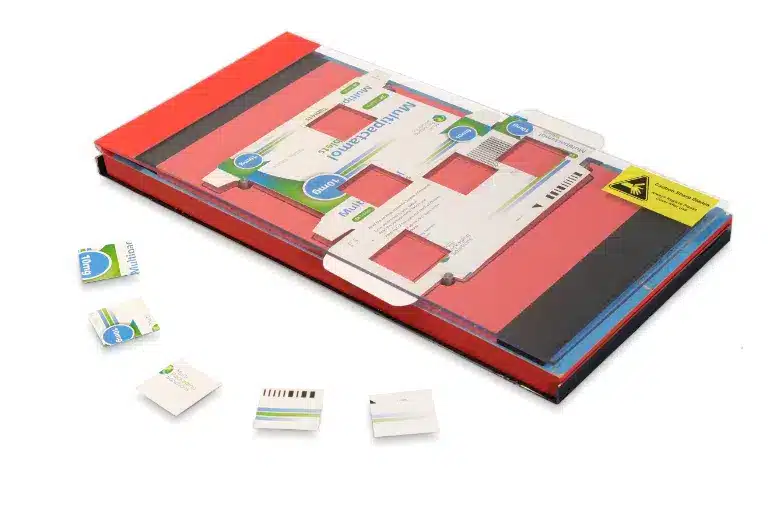Table of Contents
Related FAQs
FAQ Categories
My instrument is displaying an error
The first thing to try with an error is pressing the reset button. This is in a recess on the base of the instrument, near the serial number sticker.

Some versions of firmware will power off as soon as an error is encountered. This means that the fixes below will not be possible. In this case, the instrument will need to be returned to Rhopoint.
| Code | Meaning | Cause |
| 1 | Cannot open config.ini | File system corrupt or Dataflash fault. |
| 2 | Cannot write config.ini | File system corrupt or Dataflash full. |
| 3 | Cannot read config.ini | File system corrupt. |
| 4 | Corrupt data config.ini | File data corrupt. |
| 5 | Cannot open calib**.dat | File system corrupt or Dataflash fault. |
| 6 | Cannot write calib**.dat | File system corrupt or Dataflash full. |
| 7 | Cannot read calib**.dat | File system corrupt. |
| 8 | Error saving data | Unable to create/write to results file. Dataflash full or faulty. |
| 9 | Error reading folders | File system fault, Dataflash probably corrupt. |
| 10 | RTC oscillator failure | Main board hardware failure. |
| 11 | Cannot create bstats.dat | Dataflash full or faulty. |
| 12 | Cannot open bstats.dat | File system corrupt or Dataflash fault. |
| 13 | Cannot write bstats.dat | File system corrupt or Dataflash full. |
| 14 | Cannot read bstats.dat | File system corrupt. |
| 15 | Cannot open sysdat.bin | Unable to open file – UC3B flash corrupt. |
| 16 | Cannot write sysdat.bin | File system corrupt or Dataflash full. |
| 17 | Cannot read sysdat.bin | File system corrupt. |
| 18 | Cannot open log.txt | File system corrupt or Dataflash fault. |
| 19 | Cannot write log.txt | File system corrupt or Dataflash full. |
| 20 | Cannot open cf.bin | File system corrupt or Dataflash fault. |
| 21 | Cannot write cf.bin | File system corrupt or Dataflash full. |
| 22 | Cannot read cf.bin | File system corrupt. |
| 23 | Scanner micro failure | Failure to connect to scanner. |
| 24 | Error saving stats data | Unable to create/write to stats.csv. Dataflash full or faulty. |
| 25 | Cannot open passfail.dat | File system corrupt or Dataflash fault. |
| 26 | Cannot write passfail.dat | File system corrupt or Dataflash full. |
| 27 | Cannot read passfail.dat | File system corrupt. |
| 28 | Corrupt data passfail.dat | File data corrupt. |
| 29 | Cannot open summary.csv | File system corrupt or Dataflash fault. |
| 30 | Cannot write summary.csv | File system corrupt or Dataflash full. |
| 31 | Cannot delete summary.csv | File system fault, Dataflash probably corrupt. |
| 32 | Undefined error | Main board hardware error. |
Error codes 1-4
Delete config.ini:
- Make a note/take a photo of the settings selected in the menu
- Connect the instrument to the PC
- Make sure hidden folders and system files are visible (control panel -> folder options -> view)
- Navigate to the instrument (Computer -> IQ-METER)
- Open the SYSTEM folder
- Delete config.ini
- Restart the instrument
- Check to see if any settings have changed, put them back if required
Error code 2
Error code 2 can be caused by full memory.
- Connect instrument to PC
- Open DATA folder and back up any measurement data required
- Select “Delete all batches” from the menu
Error codes 5-7
This error must be resolved by an accredited service agent.
Error code 8-14
Check to see if memory is full – if so, delete readings. They can be backed up and archived with a PC. If this problem persists, or the memory was not full, then the instrument must be returned to an accredited service agent.
Error code 15 – 17
For error code 16, make sure the memory is not full. If this does not resolve the error, then the instrument must be returned to an accredited service agent.
Error code 18 & 19
- Connect the instrument to a PC via USB
- Delete log.txt and restart the instrument
Error code 20 – 22
For error code 21, make sure the memory is not full. If this does not resolve the error, then the instrument must be returned to an accredited service agent.
Error code 23
First, press the reset button.
For instruments manufactured after June 2023, the following procedure should resolve the issue:
- Ensure the instrument has at least some charge.
- Power on the instrument.
- Press the power button for one second, then release for one second. Repeat this at least 6 times. Please note – it can take up to ten times until the instrument switches off due to the timing and possible missed presses.
- Switch off indicates the power reset procedure has been successful.
If the issue continues, please contact an accredited service agent.
Error code 24
The instrument must be returned to an accredited service agent.
Error codes 25 – 28
For error code 26, make sure the memory is not full. If this does not resolve the error, follow the rest of this procedure.
- Make sure system files and hidden folders are visible (control panel -> folder options -> view)
- Delete passfail.dat from the SYSTEM folder on the instrument
- Restart the instrument and retest
Error codes 29 – 31
For error code 30, make sure the memory is not full. If this does not resolve the error, follow the rest of this procedure.
- Back up the DATA folder if required
- On the instrument select “Delete All Batches”
- Restart the instrument
- If the error is not resolved, then the instrument must be returned to an accredited service agent
Error code 32
The main board requires replacing – return to Rhopoint.
Related products

AFNOR Viscosity Flow Cup
- 2mm - 8mm orifice diameter
- 15 – 3000 cSt viscosity range
- 25 -150 sec flow times
- Supplied with a certificate of conformity
- Sheen 419/2.5, 419/4, 419/6 & 419/8 equivalent

ASTM D1200 Viscosity Flow Cup
- 2.1mm - 5.8mm orifice diameter
- 10 – 1200 cSt viscosity range
- 30-100 sec flow times
- Supplied with a certificate of conformity
- Sheen 406/1, 406/2, 406/3, 406/4 & 406/5 equivalent

Bespoke cutter die – 1 or 2 of the same shape
Bespoke cutter die - 1 or 2 of the same shape